This set of instructions are about “casting”- a functionality that all YouTube Apps have to send video directly to a TV. It’s a fun feature and if you haven’t tried it out before it works very well on all your favorite YouTube videos! Every device is different so these instructions and images may vary slightly depending on your device.
How to cast to your TV from your computer (desktop or laptop)
1) Turn on your TV and sound system.
2) From your computer, open a tab in Google Chrome and go to our homepage, and click the brown "Log In" link at the top of the page. (Please note other web browsers such as Safari, Internet Explorer, or Modzilla Firefox will not work with these instructions.)
3) Log in to your account using your email address and password you have previously set up. Don't remember your password, or not sure if you have an account? Read our Streaming FAQs or contact Audience Services.
4) Once you have logged in to your account, if you have access to the subscriber performances you will scroll down to the blue block with the 2020 Fall Season heading, and you will see a link for test video. Please click the "TEST VIDEO" button.
5 )This will take you to the video on YouTube. The video may automatically start playing, click on the video to pause it.
6) When you hover your cursor over the video, in the the lower right corner of the video you will see a casting symbol:
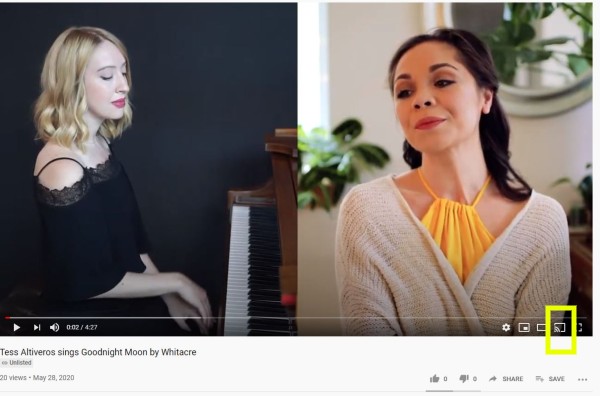
Please click it it and you will be prompted to select a device. If you have more than one smart TV they will be listed here. An example of what you might see is "TCL*Roku TV - YW007D863522." Click the desired TV you would like to view this performance on. Wait for a few seconds while the devices connect, but the video should start playing on your TV automatically. You can now control the video either from your laptop, or with your remote.
7) When you are done watching your video, simply click the casting symbol on the video again and click the stop button that will appear by the name of your TV.
How to cast to your TV from your smartphone
1) Turn on your TV and sound system.
2) From your smart phone, open a browser (Google Chrome, Safari, etc.) go to seattleopera.org, and tap on the three lines in the top right hand corner.
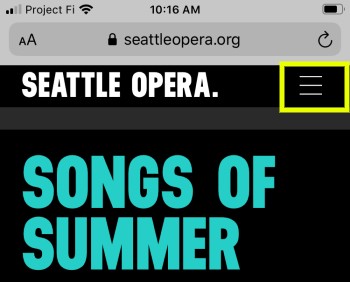
The dropdown menu will appear and you will need to tap the "Log In" option.
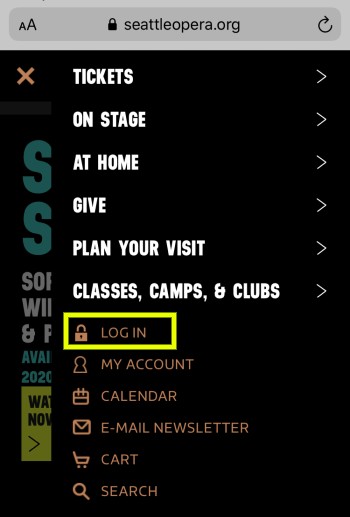
3) Log in to your account using your email address and password you have previously set up. Don't remember your password, or not sure if you have an account? Read our Streaming FAQs or contact Audience Services.
4) Once you have logged in to your account, if you have access to the subscriber performances you will scroll down to the blue block with the 2020 Fall Season heading and you will see a link for test video. Please tap the "TEST VIDEO" button.
5) You may be asked to "Open in 'YouTube'", please select "Open" or your YouTube app may open automatically and the video will start to play.
6) Tap the video to pause it. In the upper right corner you will see a casting symbol.
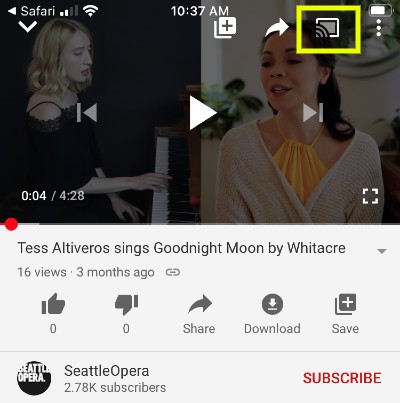
Please tap it and you will be prompted to select a device. If you have more than one smart TV they may show up here. An example of what you might see is "TCL*Roku TV - YW007D863522." Tap the desired TV you would like to view this performance on. Wait for a few seconds while the devices connect (the casting sympbol may turn red once it has connected), but the video should start playing on your TV. You can now control the video either from your phone, or with your remote. Your phone's screen may go dark and your phone may lock but this will not affect the video and it will continue to play.
7) When you are done watching your video, simply tap the casting symbol on your phone and it will stop casting.
How to cast to your TV from your tablet
1) Turn on your TV and sound system.
2) From your tablet, open a browser (Google Chrome, Safari, etc.) go to seattleopera.org, and tap the brown "Log In" link at the top of the page.
3) Log in to your account using your email address and password you have previously set up. Don't remember your password, or not sure if you have an account? Read our Streaming FAQs or contact Audience Services.
4) Once you have logged in to your account, if you have access to the subscriber performances you will scroll down scroll down to the blue block with the 2020 Fall Season heading, you will see a link for test video. Please tap the "TEST VIDEO" button.
5)You may be asked to "Open in 'YouTube'", please select "Open" or your YouTube app may open automatically and the video will start to play.
6) Tap the video to pause it. In the upper right corner you will see the casting symbol.
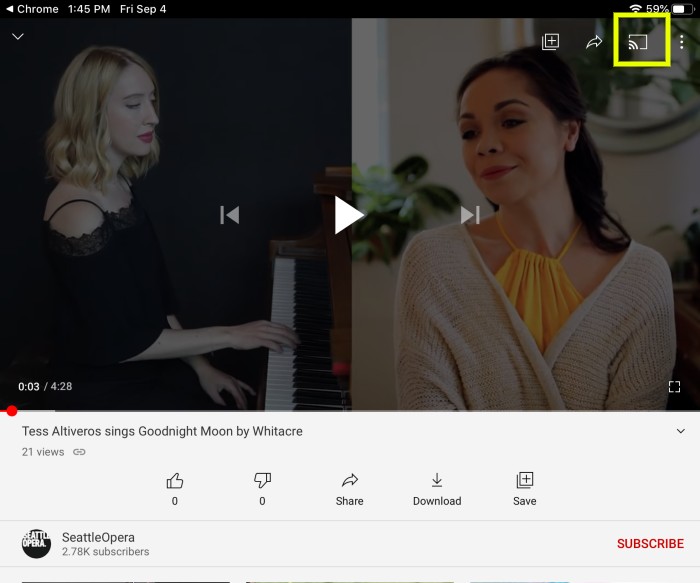
Please tap it and you will be prompted to select a device. If you have more than one smart TV they may show up here. An example of what you might see is "TCL*Roku TV - YW007D863522." Tap the desired TV you would like to view this performance on. Wait for a few seconds while the devices connect (the casting sympbol may turn red once it has connected), but the video should start playing on your TV automatically. You can now control the video either from your tablet, or with your remote. Your tablet's screen may go dark and your tablet may lock but this will not affect the video and it will continue to play.
7) When you are done watching your video, simply tap the casting symbol on your tablet and either tap "Disconnect" or it will automatically disconnect.
If you are receiving an error message saying cannot connect to the TV, try restarting the device (smartphone, tablet, or computer) you are trying to cast from, and/or make sure you have the YouTube app on your TV, Roku, Fire Stick, or other streaming device.
If you do not see the casting symbol this may mean your TV is not on the same Wi-Fi network as your computer or device (your TV may not be on Wi-Fi at all). You may need to connect to your TV in a different way. Instead, we recommend you use our instructions on how to “Like” a video.